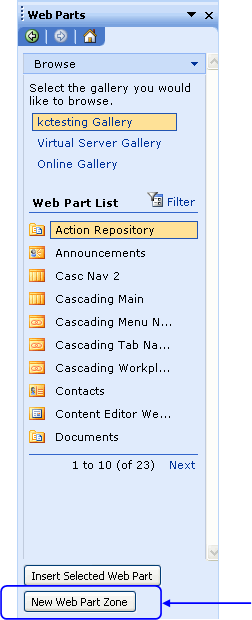Managing Invalid Web Part Zone IDs
This topic applies to the following web parts for the Winter 2006 and later releases:
Action Selector (Action Picker)
Active Displays (Action-Enabled Roll-Ups)
It also applies to Calendar Roll-Ups in the Summer 2006 and later releases.
In the past, there was an issue with Microsoft Front Page and the way it identified web part zones. This issue was resolved in Service Pack 2 (SP2). Prior to the release of SP2 for FrontPage, when new web part zones were created, they were assigned invalid web part zone IDs. So if you created any web part zones or solutions before installing SP2, the zones are invalid.
An invalid web part zone ID contains one or more of the following:
Starts with something other than a letter
For example, this is an invalid web part zone ID:
{0A057BAD-C63A-4829-A3E7-D6CA53CC990C}
These are valid web part zone IDs:
g_735C804069194273BC6C537A9C658109
What Does This Mean?
The impact on todays CorasWorks web parts is minimal, but there are effects:
When an administrator drags one of the web parts listed above into an invalid web part zone, they will get an error message. The message will notify them that the web part zone ID is invalid and to use FrontPage with SP2 or greater to change the web part zone ID. It will also direct them to this help site.
If you place an action-enabled roll-up in an invalid web part zone and then add a Delete-type action to the roll-up, your users will not receive a confirmation message before the selected item(s) are deleted. The item(s) will still be deleted, however.
If you have one of the web parts listed above in an existing site and you upgrade to the current release, the web part will revert to the previous version; it will not automatically update to the latest version and any new capabilities will not be available.
By installing Service Pack 2, you ensure that all current and future CorasWorks web parts and SharePoint upgrades will work as expected. This site explains what was fixed in SP2: http://support.microsoft.com/kb/906341/.
Do You Have Service Pack 2?
If you arent sure whether or not you have SP2, open FrontPage and go to Help/About Microsoft FrontPage. At the top of the window, you will see a release number that should be followed by SP2. If you do not have SP2 installed, you can select Help/Check for Updates and follow the instructions.
How to Replace the Invalid Web Part Zone
Once you are sure you have Service Pack 2, CorasWorks recommends that you remove the web part zone with the invalid ID and replace it with a new one. These steps explain how to do this.
1. Open the site in FrontPage.
2. Add a new web part zone. Start by selecting View/Task Pane.
3. Access the Web Parts task pane. If you see the Getting Started task pane or another pane, select the select the down arrow to the right of Getting Started to open a drop-down menu. Then select Web Parts from the bottom of the list.
4. Click your mouse wherever you want the new web part zone to be created and then select the New Web Part Zone button at the bottom of the Web Parts task pane.
5. Drag the web part(s) out of the zone with the invalid ID and into the new zone you just created.
6. Delete the old web part zone by selecting it and pressing the Delete key.