Page Loader Setup Properties
These properties will display an inline frame on the page to which content will be loaded.
Inline HTML Loading: You can override the URL presented in the inline HTML by passing "CWInlineHTMLFrameSource=URLOfSource" into the URL of the page.
Window Loading: You can override the URL presented in the inline frame by passing "CWWindowSource=URLOfSource" into the URL of the page.
IFrame Loading: You can override the URL presented in the inline frame by passing "CWIframeSource=URLOfSource" into the URL of the page.
The following Page Loader Setup Properties are available. Click on a link to go directly to that section.
Custom Loading HTML
The inner HTML to display while the IFrame is loading.
IFrame Setup
This controls the setup of the inline frame. Each element below is based upon the settings possible from an IFRAME tag in HTML 4.0+.
Align
Type: String
Specifies the alignment of an Iframe according to surrounding elements. Supported values are:
Left
Right
Top
Middle
Bottom
AutoHeight
Type: Boolean
If set to True, automatically resizes the inline frame to match to the loading page height.
NOTE: Due to cross-site scripting security, this property is only supported when the page being loaded is on the same web application as where the Page Utility resides. Also, resizing based on dynamic content is not supported; the page being loaded must have a defined height at load time.
BorderColor
Type: Color
The color name or hex code to use for the Iframe border. Only used if FrameBorder is omitted or set to True.
FrameBorder
Type: Boolean
Specifies whether or not to display a border around an Iframe.
FrameSpacing
Type: Number
Specifies the padding between the frame border (if enabled) and the page being loaded within the Iframe.
Height
Type: Number
Specifies the height of the Iframe, measured in pixels.
HSpace
Type: Number
Specifies the space to the left and right of the Iframe on the page.
Id (required)
Type: Number
The ID assigned to the Iframe. This allows it to be referenced via the WTFrameSetter JavaScript function.
MarginHeight
Type: Number
Specifies the internal top and bottom margins of the Iframe.
MarginWidth
Type: Number
Specifies the internal left and right margins of the Iframe.
Name (required)
Type: String
The Name assigned to the Iframe. This allows it to be referenced via the WTFrameSetter JavaScript function.
NoResize
Type: Boolean
Specifies whether or not the user has the ability to resize the Iframe borders manually.
Default: False
Scrolling
Type: String
Specifies whether or not to display scrollbars in the Iframe. The available options are:
Yes
No
Auto
Src
Type: String
Specifies the URL of the initial page to load within the Iframe. Omit this attribute to have the Iframe not load anything upon page load, to later set the source via WTFrameSetter JavaScript function.
Style
Type: String
Used to apply native CSS styling to the Iframe.
VSpace
Type: Number
Specifies the space above and below the Iframe on the page.
Width
Type: Number
Specifies the width of the Iframe either as a pixel number (350) or a percentage of the available space (100%).
Example:
<PageLoad>
<Setup>
<Name>CorasWorks</Name>
<Id>CorasWorks</Id>
<Width>100%</Width>
<Height>500</Height>
<Src>http://www.corasworks.net</Src>
</Setup>
</PageLoad>
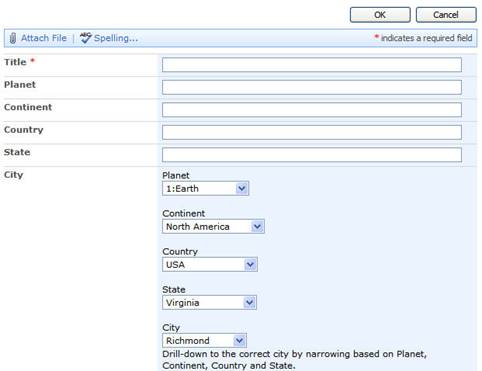
Show Loading Screen (Iframe & Inline HTML Only)
Controls whether or not a Loading Screen will be presented to the user while content is being loaded in the inline frame.
Default: true
Custom Loading HTML (Iframe & Inline HTML Only)
Controls the HTML displayed while the IFrame is loading.
JavaScript Reference
Iframe/Inline HTML
WTFrameSetterID/Name(url);
Requires: ID, Name
Enables you to, from within a page, cause a load of content from a specified URL without a page refresh. This will automatically show the loading screen and cannot be overridden.
Example: WTFrameSetterCorasWorks(http://www.corasworks.net);
Window
CWChangeWindowLocationID/Name(url, windowtitle);
Requires: ID, Name
Enables you to, from within a page, cause a load of content from a specified URL without a page refresh.
Example: CWChangeWindowLocationCorasWorks(http://www.corasworks.net, CorasWorks Home);
Inline HTML Setup
This controls the setup of the inline HTML loader.
ID
Type: String
Used within the tags wrapped around the inline HTML. This allows it to be referenced from JavaScript.
Name
Type: String
The name used within the tags wrapped around the inline HTML. This allows it to be referenced from JavaScript.
Src
Type: String
The URL to the content you want to include on the page. The URL must use the same hostname as the current page.
Type
Type: String
The type of request. Valid options are "POST" and "GET". This is used in conjunction with PassThrough XML.
Example:
<PageLoad>
<Setup>
<Name>CorasWorks</Name>
<Id>CorasWorks</Id>
<Src>http://www.corasworks.net</Src>
<Type>GET</Type>
</Setup>
</PageLoad>
Show Loading Screen
Enable this parameter to display the loading HTML while IFrame is loading.
Window Setup
Controls the setup of the window.
Animation
Type: String
Controls the animation effect of the window.
Options:
None
Resize
Fade
Slide
FlyIn
Behaviors
Type: String
Controls the actions that a user can take on the window. To include more than one action, separate each with a comma. (Example: Resize, Minimized, Pin)
None No behavior is specified
Resize Can be resized
Minimize Can be minimized
Close Can be closed
Pin Can be pinned
Maximize Can be maximized
Move Can be moved
Reload Will have a Refresh button
Default All
EnableAjaxSkinRendering
Type: Boolean
Indicates whether to render the skin CSS files during Ajax requests.
EnableInlineBaseStylesheet
Type: Boolean
Indicates whether to render the link to the Inline base style sheet.
EnableInlineScripts
Type: Boolean
Indicates whether to render script references to the Inline scripts.
EnableInlineSkins
Type: Boolean
Indicates whether to render links to the Inline skins.
Height
Type: Number
Sets the height of the window, measured in pixels.
IconUrl
Type: String
Controls the URL of the icon in the upper left corner of the title bar.
ID
Type: String
The ID used within the tags wrapped around the Inline HTML. This allows it to be referenced from JavaScript.
KeepInScreenBounds
Type: Boolean
Forces the screen to remain inside the parent window.
Left
Type: Number
Controls how far from the left hand side of the parent window the window opens.
MinimizeIconUrl
Type: String
Controls the URL of the minimize icon used in the window.
MinimizeZoneID
Type: String
The ID (ClientID if a runat=server is used) of an HTML element where the windows will be "docked" when minimized.
Modal
Type: Boolean
Controls whether the window will be loaded as a Modal dialogue, deactivating all content behind the window.
Name
Type: String
The name used within the tags wrapped around the Inline HTML. This allows it to be referenced from JavaScript.
NavigateUrl
Type: String
The URL to be loaded into the window.
OffsetElementID
Type: String
The ID (ClientID if a runat=server is used) of an HTML element whose left and top position will be used as 0,0 of the window when it is first shown.
OnClickShow
Type: String
The name of the JavaScript function used during this event.
OnClientActivate
The name of the JavaScript function used during this event.
OnClientClose
Type: String
The name of the JavaScript function used during this event.
OnClientCommand
Type: String
The name of the JavaScript function used during this event.
OnClientDragEnd
Type: String
The name of the JavaScript function used during this event.
OnClientDragStart
Type: String
The name of the JavaScript function used during this event.
OnClientPageLoad
Type: String
The name of the JavaScript function used during this event.
OnClientResize
Type: String
The name of the JavaScript function used during this event.
Overlay
Type: Boolean
Indicates whether the window will create an overlay element.
RestrictionZoneID
Type: String
The ID (ClientID if a runat=server is used) of an HTML element in which the windows will be able to move.
ShowContentDuringLoad
Type: Boolean
Indicates whether the page that is loaded in the window should be shown during the loading process, or when it has finished loading
Skin
Type: String
Controls the skin used in the window.
Black
Default
Forest
Hay
Office2007
Outlook
Simple
Sunset
Telerik
Vista
Web20
WebBlue
A sample of each is shown here:
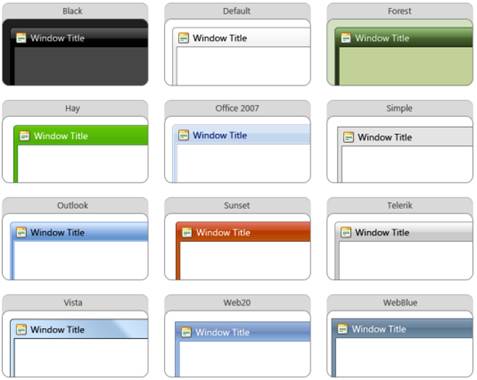
Title
Type: String
Controls the title of the window.
Top
Type: Number
Controls how far from the top of the parent window the window opens.
VisibleOnPageLoad
Type: Boolean
Controls if the window is visible on page load.
VisibleStatusbar
Type: Boolean
Controls if the window status bar is visible in the window.
VisibleTitlebar
Type: Boolean
Controls if the window title bar is visible in the window.
Width
Type: Number
Controls the width of the window, measured in pixels.
Example:
<Window>
<Setup>
<OnClientshow>OnClientOpen</OnClientshow>
<ID>CorasWorks</ID>
<Width>500</Width>
<Height>500</Height>
<VisibleOnPageLoad>true</VisibleOnPageLoad>
<VisibleStatusBar>false</VisibleStatusBar>
<Modal>false</Modal>
<Title>CorasWorks Home</Title>
<NavigateUrl>http://www.corasworks.net</NavigateUrl>
<Skin>WebBlue</Skin>
</Setup>
</Window>