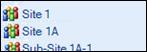WVA Admin: Sites and Lists Tab
NOTE: This topic applies only to the Summer 2005 and later versions of the Workplace View Advanced (WVA) web part. If you are working with a prior release, please see WVA: Web Part Properties instead.
As of the Summer 05 release, the administration interface includes a Sites and Lists tab that is used to select the sites and number of levels to include in the WVA display.
Site Selection Method
NOTE: This property is available in Summer 2006 and later releases only.
There are three things you can do with this property, depending on how you want to identify the sites and lists to be referenced by the roll-up.
To identify the sites to include in the WVA display via the standard properties shown on the Sites & Lists tab, keep the default of Selected by User.
To direct the WVA to get the sites from a Directory List, select Based on Directory List. The page is refreshed and a slightly different set of properties is displayed on the tab.
o If you configure the WVA to reference a Directory List, see How the WVA References the Directory List, below.
If you plan to use Central Configuration, skip down to the Use Relative URL checkbox. When you enable Central Configuration on the Other tab, all of the properties down to the Use Relative URL checkbox will be grayed out because they are controlled by the Central Configuration.
Site URL
This optional field is used to define the URL for the site (or the top-level site) you want to access and from which you want to return list items. This can be any SharePoint site that resides on the same server as this web part. If this field is left blank, it will default to the URL where the web part is placed.
The format for the URL is http://Site-URL/SiteName.
Examples:
http://www.sitename.com/
http://www.sitename.com/site1
http://www.sitename.com/site1/site1a
To include more than one site, type the first URL you want to work with in the Site URL field and then click Add URL. The URL you just identified is placed in the box below the field. Type another URL in the Site URL field and click Add URL again. Repeat this process as many times as necessary.
To remove selected URLs from this area, highlight the URL you want to remove from the box below this field and click Remove. Alternatively, you can click Remove All to remove all URLs.
Directory List URL
NOTE: This property is available in Summer 2006 and later releases only. It is only displayed when the Site Selection Method is set to Based on Directory List.
This property is used to identify the absolute URL to the site where the Directory List is located that you want to reference for Scope Management. The WVA will look to the Directory List to determine the appropriate site URLs to include. Click Refresh Available Lists once you have entered this value to populate the Directory List Name drop-down.
Directory List Name
NOTE: This property is available in Summer 2006 and later releases only. It is only displayed when the Site Selection Method is set to Based on Directory List.
This drop-down is used to select the name of the Directory List to reference for Scope Management. It shows all available lists, including hidden lists. The WVA will look to this list to determine the appropriate site URLs to include. When you select a list name here, the page is refreshed, including the available values in the Directory List View drop-down.
Remember that any user that accesses a WVA that references a Directory List must have Read access to the Directory List. However, they do not necessarily need to be granted Read access to the site containing the Directory List.
Directory List View
NOTE: This property is available in Summer 2006 and later releases only. It is only displayed when the Site Selection Method is set to Based on Directory List.
This property is used to select the name of the view in the Directory List to utilize for Scope Management. The WVA will look to this view in the Directory List to determine the appropriate site URLs to include.
Use Relative URL
Toggle this checkbox on to ignore the hostname entered in the Site URL field. This is useful if you expect that you will move from one hostname to another in the future.
For example, if the URL in the Site URL field is http://www.hostname.com/site1 and you select this checkbox, the "http://www.hostname.com" portion will be replaced with the current hostname.
Site Levels Displayed
This field is used to enter the number of levels to be searched to find sites and lists for the web part. The maximum number of levels is 7. If you want to include more than one level, be sure to enter a numerical value in this field.
If Central Configuration is enabled for the WVA (Summer 2006 and later releases only), this property may be affected in one of these three ways:
A label may be displayed above the entry field, stating the maximum levels of sites allowed. If you attempt to identify a larger number than the maximum, the property will be automatically reset to the maximum number of levels allowed when you click Apply or OK.
The property may be grayed out, denoting that the number of site levels searched is managed by the Central Configuration.
There may not be any Central Configuration settings that affect the site levels searched, in which the property is displayed (and defined) as usual.
How the WVA References the Directory List
The WVA will display exactly the sites that you identify in the Directory List. This has two key repercussions.
First, if the Directory List does not include the URL for the site on which the WVA is placed, then the WVA will not display any information or administrative options for that current site.
Second, if the Directory List contains a number of entries for a hierarchy of sites and the Site Levels Displayed is set to anything greater than 0, it is possible to see repetition in the WVA sites tree. An example is shown here.

In this example, the Directory List contains an entry for Site 1, Site 1A, and Sub-Site 1A-1. The Site Levels Displayed is set to 2. As a result, the WVA shows each of the 3 sites identified in the Directory List, plus all of the sites up to 2 levels deep from the identified sites.
To avoid this, set the Site Levels Displayed to 0 and remove the check mark from the Show Site option on the Display tab of the administration interface. The WVA display will now look the example shown below.